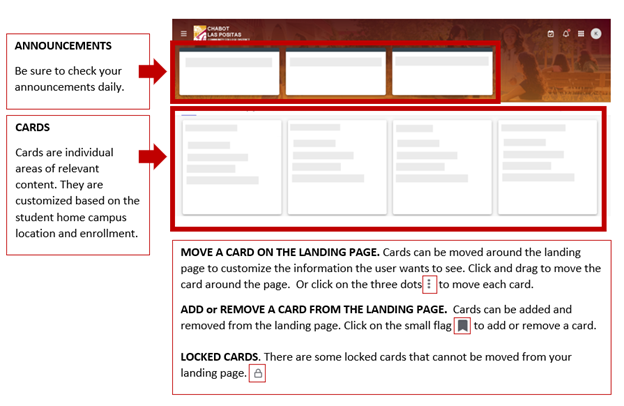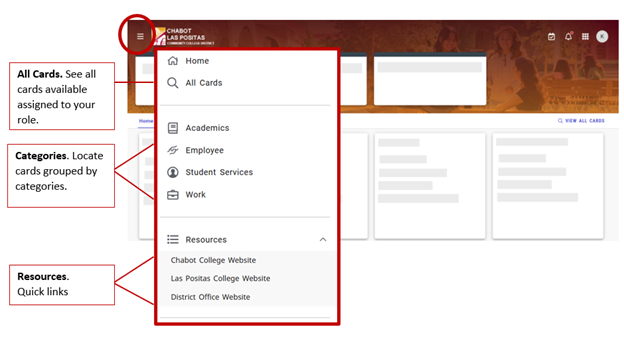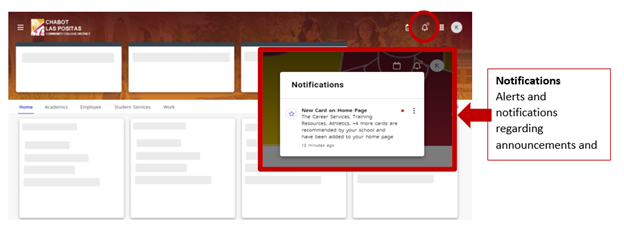MyPortal
MyPortal Resources
Canvas, and Email are not part of the MyPortal log in process. These existing logins remain the same.
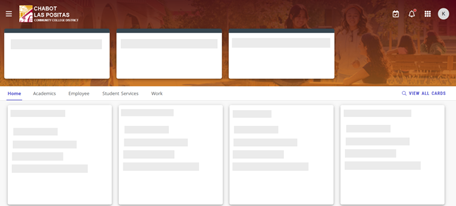
Accessing MyPortal
FOR NEW, FIRST-TIME USERS
For newly admitted students:
You will receive a MyPortal activation email to activate your MyPortal account after
you have been admitted. This activation email will include your W number, your Zonemail
email address, and the button to click and activate your MyPortal account.
How to find your MyPortal activation email
- The MyPortal activation email will be emailed to both your Zonemail email address and to your personal email address that you provided in your CCC Apply Application.
- Zonemail is the most reliable place to check for activation emails.
- Check the Spam folder in addition to the Inbox.
- Search for "MyPortal Login Activation" or by the sender: noreply@zonemail.clpccd.edu
Your MyPortal activation email looks like this: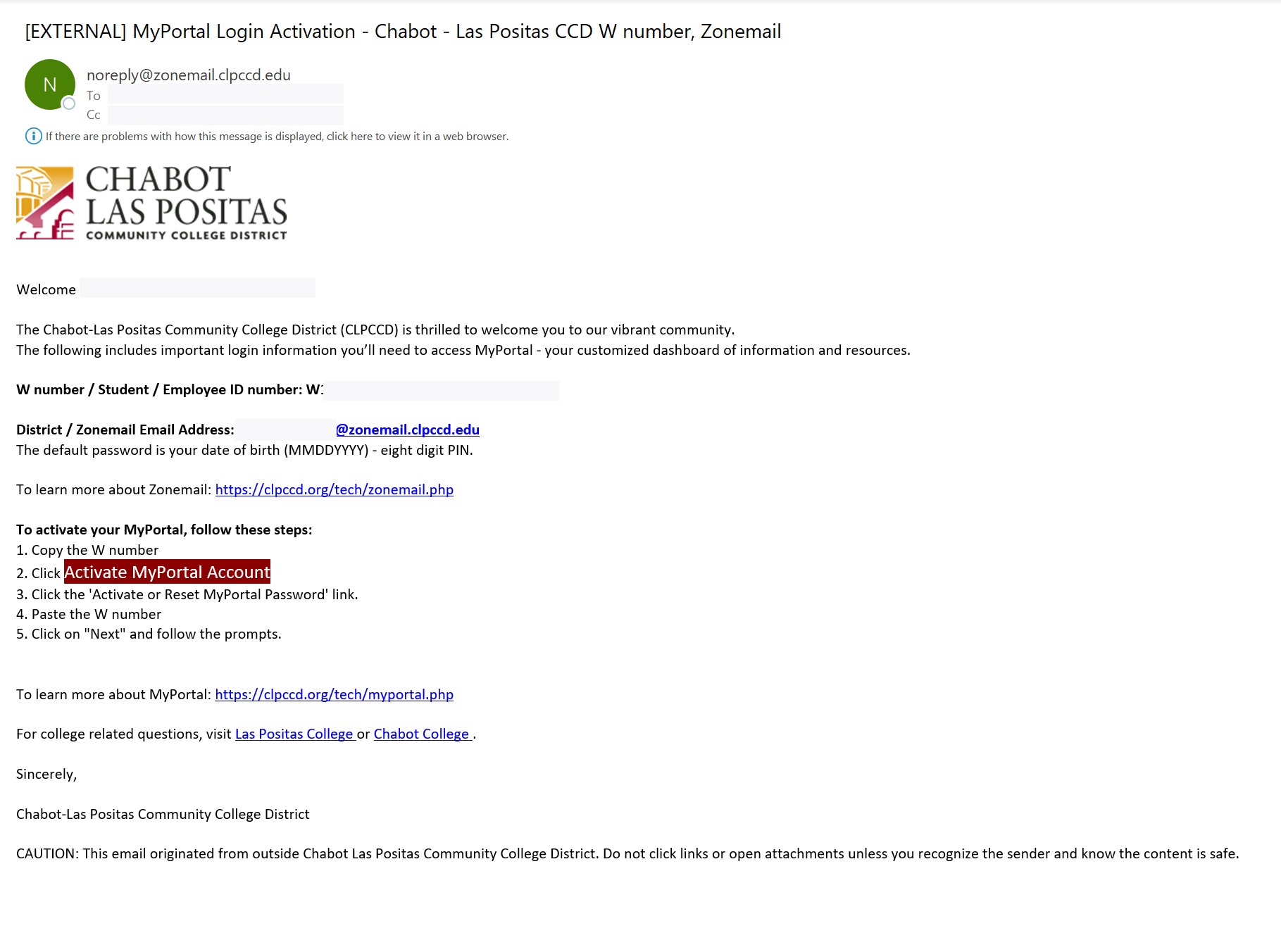
For new employees
You will receive the MyPortal activation email after you are become an Active employee in our system.
Check your work email for the activation email.
Your MyPortal activation email looks like this: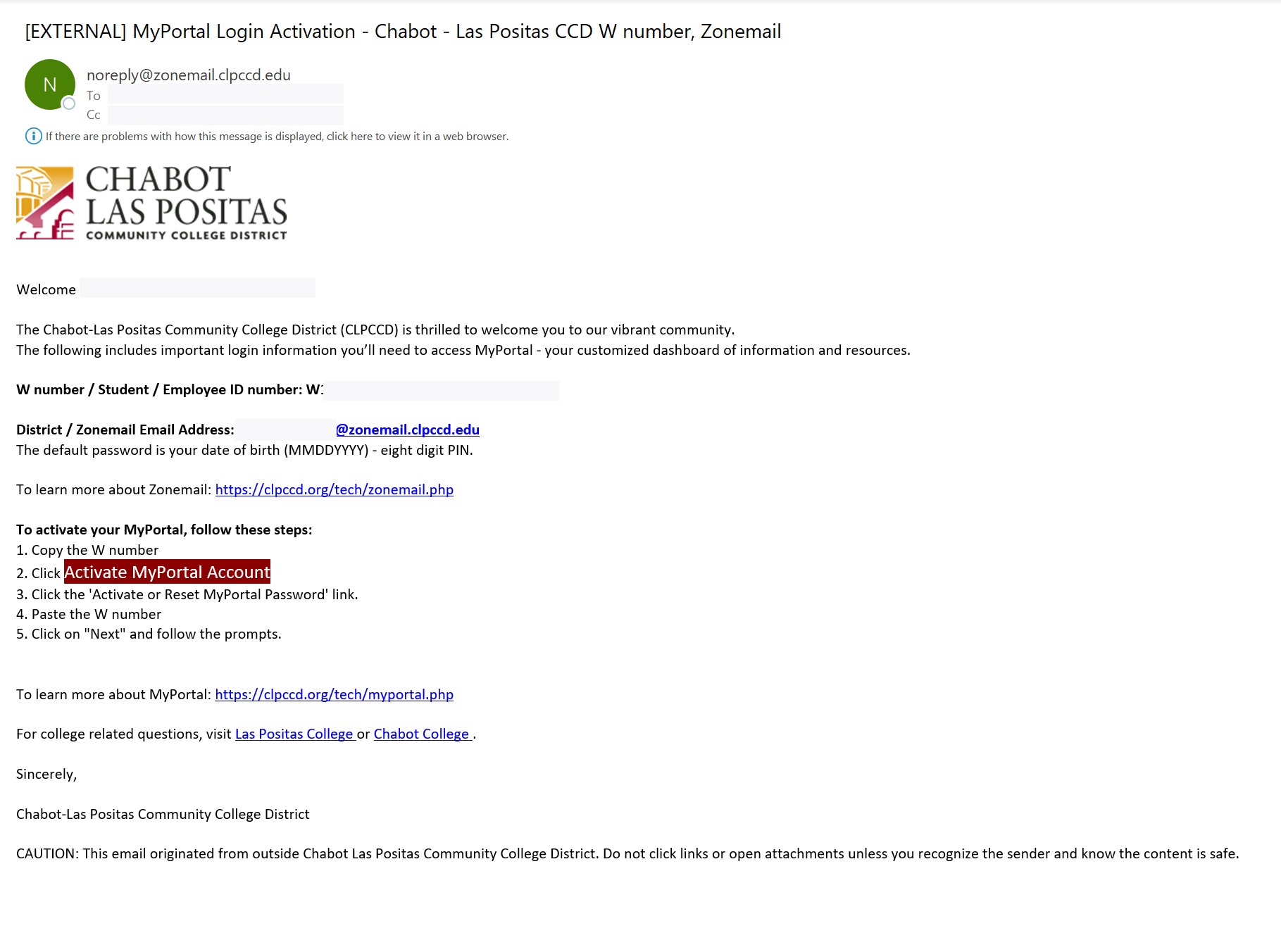
Steps to activate your MyPortal Account, follow these steps:
1. Copy the W number
2. Click Activate MyPortal Account
3. Click the 'Activate or Reset MyPortal Password' link.
4. Paste the W number
5. Click on "Next" and follow the prompts.
TROUBLESHOOTING
- Make sure you have activated your MyPortal account:
- Go to your Zonemail and search for the subject line: "MyPortal Login - Activation."
- Click the “Activate MyPortal Account” button in the email and create your new password.
- If you've already activated MyPortal but forgot your password:
- Use the Forgot Password link.
- Enter your W# to receive a reset email at your Zonemail.
- If the reset link does not work, use the reset code instead (found in the email).
- Locked out?
- Accounts unlock automatically after 5 minutes.
- Try logging in after 5 minutes. If you still cannot access MyPortal, click ‘Forgot Password.’
- Still having trouble?
-
-
Students, please contact the Student HelpZone via email helpzone@clpccd.org
Faculty & Staff, please submit a ticket through the Help Desk / Service-Now at https://clpccd.service-now.com/ , or via email clpccd@service-now.com
*Summer service hours are Monday-Friday 8:00 am - 5:00 pm
-
Users may click on the ‘Forgot/Reset Password’ link and reset your password.
NOTE: Be sure the CAPS lock is off when entering your password. We have found that users leave the CAPS lock on when entering their W number. Follow the directions to reset your password.
Each user will have 5 attempts to log into their MyPortal account. After 5 failed attempts, your account will be locked.
You will receive an email notifying you that your account is locked. You will need to wait 5 minutes before you sign in again.
In the event you require further assistance*
Students, please contact the Student HelpZone via email helpzone@clpccd.org
Faculty & Staff, please submit a ticket through the Help Desk / Service-Now at https://clpccd.service-now.com/ , or via email clpccd@service-now.com
*Service hours are Monday-Friday 8:00 am - 5:00 pm
Using MyPortal
MyPortal (aka Experience) is a system that is part of the Ellucian (Banner) ecosystem the Chabot-Las Positas Community College District (CLPCCD) is now using for students and employees.
MyPortal is a summary and detailed platform that consists of announcements and cards. The landing page will aggregate and organize information from campus applications and is customized to the user with enrollment-based content. The information is located in cards - and these new cards will continue to be developed.
To access MyPortal, each user (student, faculty, and staff) will be required to activate their account. Activating your MyPortal Account requires a new secure authentication process called Single Sign On (SSO). Users will now reset their own passwords in MyPortal instead of contacting the helpdesk to change their PIN.
The landing page will aggregate and organize information from campus applications and is customized to the user with enrollment-based content. The information is located in cards - and these new cards will continue to be developed.
It is mobile ready for any device and is simple to use with announcements and cards.
Click image to enlarge:
STEP 1: Log into MyPortal
STEP 2: On the Home Page, click the menu icon
![]()
STEP 3: Click on the magnifying glass (Discover)
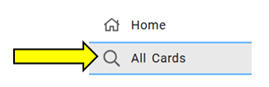
OR
Discover lists all the cards you have access to - listed alphabetically (by the cards
title).
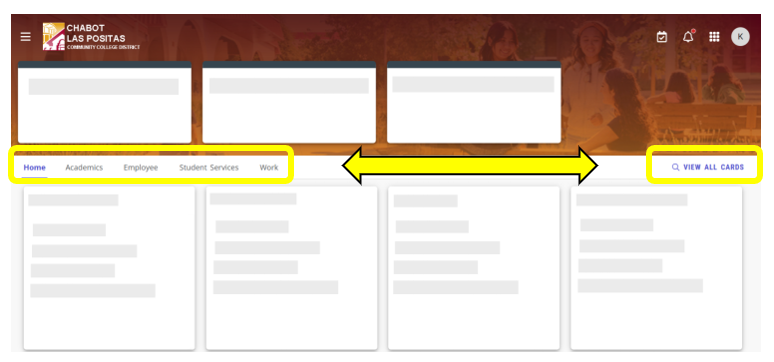
QUICK SEARCH: start typing key words, each card is associated with tags.

If there is a card you should have access to, and do not see it, please email the helpzone@clpccd.org. Include your Zonemail address and WStudent number.
Other Info
Active
|
Academic Works (LPC Financial Aid) |
|
Banner |
|
Barnes & Noble (Chabot Faculty Log in) |
|
Campus Logic (Chabot and LPC Financial Aid) |
|
CCC Apply (Chabot, LPC, District Administrators) |
|
CraniumCafe / ConexEd (LPC Counseling) |
|
CLASS-Web login moved to the MyPortal |
|
DegreeWorks |
|
DSPS |
|
Library Resources / References (Chabot and LPC) |
|
Maxient (LPC) |
|
Penji / Tutoring (LPC) |
|
Vision Resource Center (Chabot, LPC, District Office Employees) |
Not Scheduled to move to MyPortal Log In
|
Canvas: There is no scheduled timing for Canvas log in to be associated to MyPortal. |
|
Employee Outlook Email: There is no schedule timing for Outlook email to be associated to MyPortal |